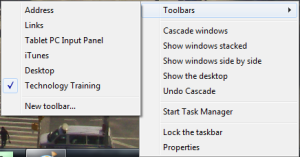Reducing paper is about more than print costs and sustainability. There are also the issues of flexibility, accessibility, and accountability. This Cannell Library 30 Clicks session addresses print handling, PDF document format, and Microsoft Office review tools, and addresses pros, cons, and challenges of going paperless. Click here to download the handout from the Paperless Solutions session.
Email Etiquette II: Accessibility Emphasis
October 20, 2010What is accessibility?
Accessibile are designed to be effective in communicating to all users. While accessibility has applied primarily to people with disabilities, it has also expanded to include mobile device and software compaitibility. In short, keep your audience in mind!
Why Email?
It’s an important question! In general, email correspondence is used best for the following:
- Quick Q & A
- “FYI” information
- Negotiating complex schedules
- Sending digital documents quickly
To maximize these strengths, the sender should keep the following tips in mind:
Be readable
- 14-point font size is the new standard
- Use high contrast color between text and background. Avoid using images as background, as images increase the size of the message.
- Use clear, standard fonts: Arial, Times New Roman, Calibri, Cambria
Be simple
- Underlined text is discouraged due to its similarity to a hyperlink. Using color for emphasis is also discouraged for the same reason.
- If you must attach a PDF or embed an image, put key information into the body of the text.
- Use italics for emphasis. Bold is typically reserved for headings. Bold italics is acceptable, but rarely necessary. ALL CAPS READS LIKE SHOUTING.
Be clear
- Write to the proper language level of your audience.
- Use short sentences and paragraphs with clear topic and focus.
- Anticipate your response, and try to avoid extended exchanges.
- Be cautious of humor and sarcasm, which is often lost in the translation to text and particularly to screen reader.
Links
- How People with Disabilities Use the Web – Details web-specific interaction experiences for a variety of disabilities
- Readability index calculator: determines general readability level and score for inputted text.
- Plain English Campaign: An organization devoted to making public information readable
- Think Before You SEND: the web extension of Schipley and Schwalbe’s Send: Why People Email So Badly
- WebAIM – A comprehensive resource of web accessibility information
Prepared for the 2010 Northwest eLearning conference. For general email Etiquette Tips, Click here for the original Email Etiquette post.
Is PowerPoint dangerous?
October 6, 2010
The solution to the war in Iraq.
Does this chart mean anything to you? PowerPoint has been scrutinized nearly as long as it’s been utilized. One author proposes that the problem isn’t the program itself, but with the learning philosophy.
This New York Times article proposes that the fundamental flaw with PowerPoint is not that it’s boring (which it often is), linear (when minds aren’t), or static (by design). The problem is that PowerPoint encourages complex topics–such as military strategy–to be stripped of meaning and relegated to “dumb dumb bullets.” While bullet points can be effective in creating a foundation or providing an outline, it is the responsibility of the learners to create meaning.
Employee Development’s Upcoming Events
September 27, 2010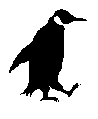 Clark College faculty and staff may view and register for Environmental Health and Safety and Employee Development events on a calendar and in a catalog. Simply create your own account so you can register for classes quickly and easily.
Clark College faculty and staff may view and register for Environmental Health and Safety and Employee Development events on a calendar and in a catalog. Simply create your own account so you can register for classes quickly and easily.
To register or view more details, just click on any title. If you have not already done so, simply create your own account so you can register for classes quickly and easily.
- Click here for a guide to walk you through the process of creating an account, finding sessions, and registering for classes.
- Click here to view our catalog of events and register for any of the sessions.
- Click here for a calendar of upcoming events on the intranet. You can also click a link to register from the calendar.
To register or view more details, just click on any title.
Thursday, 9/30/2010: Windows 7 on Main Campus
Thursday, 9/30/2010: Windows 7 at CCW
Thursday, 9/30/2010: How to Buy Anything or Go Anywhere
Monday, 10/4/2010: Windows 7 at CTC
Tuesday, 10/5/2010: Windows 7 on Main Campus
Tuesday, 10/5/2010: Writing Email to Get What You Need
Wednesday, 10/6/2010: Windows 7 on Main Campus
Friday, 10/8/2010: Report Reading: Operating Accounts, Grants, and Contracts
Finding the right wiki for you.
September 21, 2010Wikis are (collaboratively) re-writing the book on collaboration. If you aren’t familiar with Wikis, CommonCraft–the gurus plain English explanations–does an excellent job summing capturing the basic idea of a wiki and how they’re used for collaboration.
The end of the video provides a couple examples of places to go for free wikis, but perhaps you would like more options. Like most Web 2.0 collaborative tools, there are dozens upon dozens of providers. Choosing the right service for your needs can be tricky.
WikiMatrix allows users to browse an extensive list of wiki providers. The column on the right lists all wiki providers, but this list may be shortenend to the “25 most popular” using the dropdown box. Using the checkboxes next to the provider names, you may compare wiki markup styles, feature sets, cost (if any), and other variables which may come into play when choosing a wiki provider. The site also employs a choose wizard which narrows down the list of wiki providers by the features desired by the user.
Determining the right tool for your needs takes some planning, and the most popular service isn’t always the best. Always keep your course objective at the center of your decision-making process, and you’ll be stay on the right track.
Need a Smart Classroom Key?
September 8, 2010Fall term is almost upon us. If you are teaching in a Smart Classroom and wish to use the Smart Classroom podium, you need a key. To receive your key you must take a brief training in one of two formats:
Complete the Convenient Online Smart Classroom Training
You may also opt for Online Smart Classroom Orientation which may be taken online from any location. You will be guided through the basic operation and features of the Smart Classroom podium. A printer is required to print the quiz results page which is required to receive a podium key.
- Navigate to ClarkNet.
- Paste the following into the address bar: http://intranet.clark.edu/department_information/human_resources/development/smart_classroom/smartclassroom.htm
OR
- Navigate to ClarkNet.
- Click “Tools.”
- Click “Smart Classroom Podium Training” (found under “Employee Training”)
Go through the presentation and complete a brief quiz. To obtain a key, print out your passing (80+) score sheet; write your name, phone number and department name at the top; and bring your score sheet to the front desk in Teaching and Learning center in GHL 206.
*To access ClarkNet while on campus, simply type “intranet” in your browser address bar. If you are off-campus, navigate to intranet.clark.edu, and enter your Clark username and password when prompted.
Come to an Open Tech Lab
Offered several times per week, these drop-in open labs are an opportunity to receive the required training on Smart Classroom podium equipment, or practice with the equipment. Click here to view the Open Technology Lab schedule, and stop by for assistance!
If none of the tech labs work for you and you would like in-person guidance, please call or email me to make other arrangements.
Please return the key to the Teaching and Learning Center in GHL 206 when it is no longer needed.
If you have any questions, just let me know. Thank you and have a great term!
Employee Development Training Library
July 21, 2010Miss a tech session and would like more information? Interested in “greener” eHandouts from our sessions? Looking for Smart Classroom or Procure+ training? It can all be found in one convenient location! Our Employee Development Training Library now houses links to both PDF manuals and online training modules. From the ClarkNet page, click “Tools” in the left sidebar and select “Training Library” under “Employee Training.” Our library will be expanding as we digitize more of our manuals and expand our online training offerings, so definitely check back in from time-to-time.
Employee Development’s Upcoming Events
July 7, 2010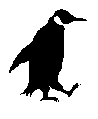 You can now view and register for Environmental Health and Safety and Employee Development events on a calendar and in a catalog. Simply create your own account so you can register for classes quickly and easily.
You can now view and register for Environmental Health and Safety and Employee Development events on a calendar and in a catalog. Simply create your own account so you can register for classes quickly and easily.
To register or view more details, just click on any title. If you have not already done so, simply create your own account so you can register for classes quickly and easily.
- Click here for a guide to walk you through the process of creating an account, finding sessions, and registering for classes.
- Click here to view our catalog of events and register for any of the sessions.
- Click here for a calendar of upcoming events on the intranet. You can also click a link to register from the calendar.
If you have any questions, contact Valerie at x2589.
Wednesday, 7/7/2010 – *Time and Leave Reporting for Supervisors of Student Employees (two identical sessions)
Thursday, 7/15/2010 – New Employee Success Training (NEST)
Thursday, 7/22/2010 – **Managing Your Budgets with Excel (two identical sessions)
*Required for everyone who supervises student employees, so be sure to register and attend.
**This is the perfect time of year to learn how Excel can help you manage budgets easily and accurately!
Engaging the Gamers
June 9, 2010 The rise of video games since the early ‘80s has had a profound and deep impact upon the generation who grew up with them. In his book Gadgets, Games, and Gizmos for Learning, Karl Kapp investigates the “gamer generation” and in the process illustrates some key considerations for the workplace regarding the motivation, management, and training of gamers. He also highlights important differences in workplace values between the pre- and post-gaming generations.
The rise of video games since the early ‘80s has had a profound and deep impact upon the generation who grew up with them. In his book Gadgets, Games, and Gizmos for Learning, Karl Kapp investigates the “gamer generation” and in the process illustrates some key considerations for the workplace regarding the motivation, management, and training of gamers. He also highlights important differences in workplace values between the pre- and post-gaming generations.
Kapp is far from the only one to investigate the powerful role that videogames and games in general play in learning and development. Behavioral Psychologist Christopher J. Ferguson states in his article Put Video Games to Good Use that while an investigation into the link between violent games and violent behavior has been inconclusive, games unquestionably “provide a more engaging platform in which learning may occur.” He goes on to clarify:
The belief that video games foster aggression was based on the assumption that games imbue elementary changes in a person’s motivation and personality. These are fairly major changes; they require the player to essentially become a different person after playing. For games to function as educational tools, they require no such radical change. A player who succeeds at a serious game (or an educationally loaded commercial game) remains the same person after playing; he merely knows more than he did before.
While games have neither the power to change behavior nor intrinsic educational value, they are unquestionably a powerful tool for creating engaged learning experiences. Whether it be through a question-and-answer quiz game, a 3D online virtual world, or a spirited, passionate discussion, learning and engagement go hand in hand.
Literature on the subject of video games and learning is available in the Clark College TLC Resource Library. For information on engaging the gamer generation in the classroom and workplace, check out Gadgets, Games, and Gizmos for Learning by Karl Kapp, who has extensive resources available at the book’s website, his blog, and his personal website. For an in-depth study on connections between video games and learning, consider What Video Games Have to Teach Us About Learning and Literacy by James Paul Gee.
Photo source: http://www.flickr.com/photos/linder/427414599/



 Posted by Julio Appling
Posted by Julio Appling